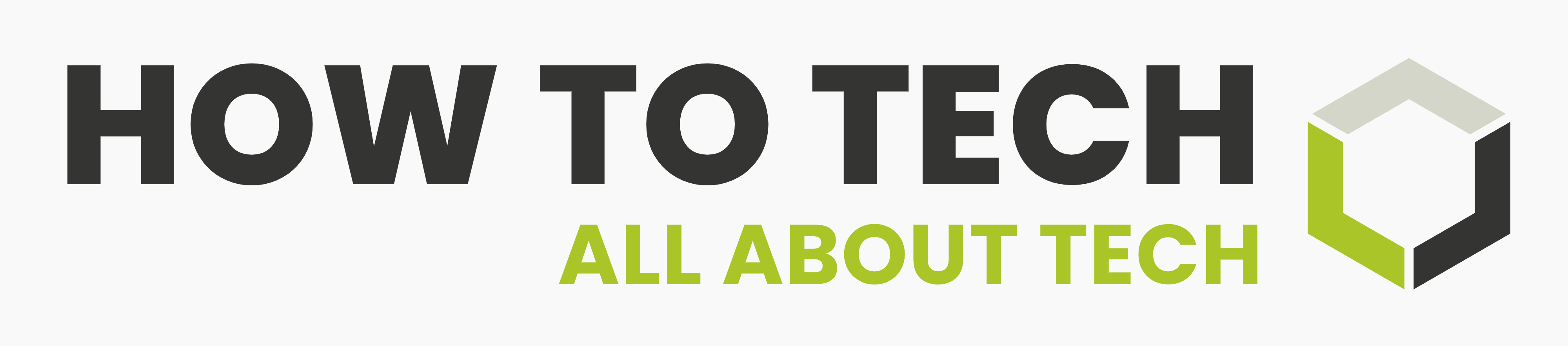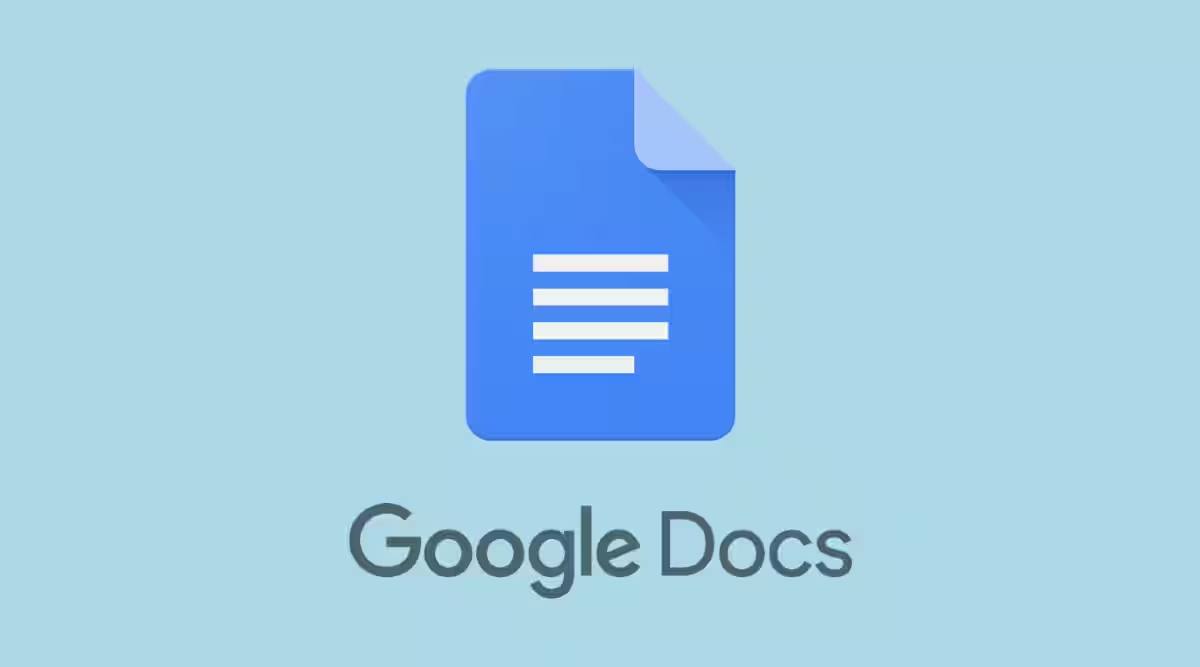Google Docs, a free web-based word processor since 2006, allows users to create, edit, and store documents in various formats. It is part of the Google Docs Editors suite, which includes Google Sheets, Slides, Drawings, Forms, Sites, and Google Keep. Users can access documents from any computer with an internet connection and web browser, as well as from mobile devices with Android, Chrome, or iOS operating systems.

How is Google Docs used?
To use the software, users must create a free Google account. This will also give them a Gmail email address. To begin, simply go to docs.google.com or by navigating to Google Docs from their Gmail or Google Drive online storage account. Google Workspace offers business-focused functionality as part of a monthly subscription, providing free general access to Google apps.
Google Docs vs. Microsoft Word.
There’s no question that Microsoft Word has many more features than Google Docs. So, if you want severe formatting and layout work, then Microsoft Word is your app. But, if you’re doing only basic word processing, then Google Docs may be all you need.
Docs are accessible from any device, using any modern web browser. While Microsoft users can install Word and other 365 apps on only five devices, Google allows users to access Docs and the rest of Google Workspace on unlimited devices.
Difference between Microsoft Word and Google Docs.
Word or Google Docs can handle their own when it comes to filing compatibility. Both can open standard word formats and process extensions like HTML and PDF. The most notable difference in compatibility is when saving a Google Doc file, you will need to save it as a Microsoft Word compatible file or simply convert it.
Microsoft Word Feature:
Microsoft Word simplifies document creation with its modern Office versions, offering ready templates for assignments, reports, and resumes. It features four core features.
- Seamless Integration:
MS Word offers superior cutting edge by enabling seamless integration with other programs like Excel, enabling tasks like importing charts and graphs from Excel to Word documents. This not only improves efficiency but also enhances productivity by integrating into various software.
2. Wide Array of Templates.
Microsoft Word comes with a wide array of templates you can use to create impressive documents, such as resumes, on the fly. All you have to do is type documents, change the placement of images, text, and other elements to make the document your own
3. Powerful Document Processing Capabilities.
MS Word, founded in 1989, has evolved significantly since then, becoming a versatile and efficient word processor suitable for all tech generations. It excels in indexing, dynamic table of contents, multiple chapters, unlimited text formatting, and image positioning control for manuscripts.
Google Docs Features
1. Voice recognition rather than typing
For times when the user wishes to utilize the voice input feature rather than type in the entire content. Google Docs’ voice typing tool is a must try.
To access the feature from the toolbar go to an open document, go to Tools > Voice typing.
A small window with a large microphone image will pop up along the right edge of the page that the user can click to toggle between switching voice typing on and off.
Voice typing is available only in Google docs. It’s an acquired taste, but the client can also use voice typing to edit and format text in Google Docs.

2. Clear formatting
To ensure the font and font size match the rest of the text in Google Docs, highlight the text and perform three actions: right-click, click Clear formatting.
–> go to Format > Clear formatting, or choose Normal text from the pull-down menu.

3. Suggestion mode
When a user is working on a shared document, then he/she can change the edit mode so that Google Docs tracks changes unlike Microsoft Word.
Google doc can also help the users to perform editing whilst allowing their collaborators to accept or reject them.
Click on the drop down arrow next to the pencil icon in the upper-right corner of the document and choose the Suggesting option.
Now, as the user edits the document, changes will show as color-coded suggestions with a comment next to each to show who made the changes, which helps in transparency and avoids confusion with the click of a button.

4. Offline mode
The user doesn’t necessarily need an Internet connection to use Google Docs, though it is required to be connected when setting up offline use (along with Chrome).
From the main screen of Google Drive:
Select the gear image in the upper-right corner and choose Settings.
Throw the switch to the right in the Offline section for “Create, open and edit your recent Google Doc files on this device while offline.”
With the offline mode turned on, you will be able to view and edit the Docs, Sheets, Slides and Drawings till the next time users connect to the Internet.
Any changes made in the offline mode will be automatically saved until the internet connectivity resumes.